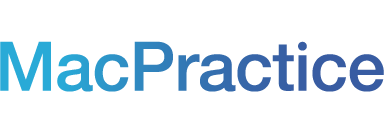Nothing says Spring quite like a painstaking, thorough review of the backup and data storage policies of your practice!
Okay… maybe there are a few things.
Nonetheless, it takes just five minutes to review your backup settings so you can enjoy the best of the season with the peace of mind only possible with a Spring fresh backup scheme.

We recommend that you periodically review your automatic backups to make sure you are updating your policies and procedures as your practice grows or changes. Ideally, you are already creating backups on an external device or disc daily. We also recommend that you rotate the backup media for each day of the week your practice is open to reduce the impact of a potential device malfunction - just in case a hard drive goes bad, for instance. We further suggest that you label each drive or disc with the day of the week to avoid confusion (Monday Backups, Tuesday Backups, and so on). Retain at least one backup for the following time periods:
The last 2 business weeks or 10 business days
The end of every month
The end of every quarter
The end of the fiscal year
To check on an automatic backup on the local hard drive of the MacPractice Server, look in Preferences > Server Backups. MacPractice should be saving a backup to the MacPractice Server hard drive each day at 2:00 AM (provided the server computer is powered on, the MacPractice Security Password has been correctly entered, and the computer is not set to sleep).
To choose a new Automatic Backup location on the local drive, click the Choose button and select the new location. A new backup can be created by clicking the plus button, or click the minus button to remove a backup. With the Enabled checkbox enabled, a backup will be created at the selected location according to the set times. When this box is unchecked, no backup will be created.
This is also a great time to make sure you are encrypting your backups with secure AES-256 encryption by enabling the Encrypt Backups checkbox. Enabling this preference will encrypt your backups and require a password before the backup can be restored.For more on Best Practices for backing up your MacPractice data, see the Backup Guide.