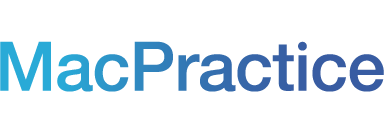One of the most frequently asked questions of our support team is ‘How should my office configure the backups?’ We encourage you to take a moment and read over some recommendations MacPractice would like to make you aware of.
As always, if you have any questions, please reach out to our support department as we would be happy to verify a properly set up backup configuration for your office.
When to Backup
MacPractice recommends a backup for each day of the week that changes are made in the database. If your office has an exceptionally large back up that can not be managed every day, please speak with our support department so we can set up the best configuration possible.
Where to Backup
While a backup can be kept somewhere on the computer, a backup should always be saved off the computer as well, such as an external hard drive or thumb drive. Ideally, there will be an external hard drive for every day of the work week. For example, if you office does business five days a week, you should have five external disks that hold at least four backups each. It is imperative that when dealing with rotating external disks, that the disks are clearly labeled and changed out when necessary.
MacPractice Inc. does not backup office data. Is is the responsibility of the office to configure backup times and locations. We recommend that quarterly, your office attempt a restore of a backup to verify the integrity of the files.
Time Machine
While Time Machine can backup MacPractice, it should not be used as a primary way to save information. Time Machine causes performance issues if used on the server, as it runs throughout the day. Another problem with Time Machine is that backing up large backup files from MacPractice, and other sources on the computer will fill up the space rather rapidly on a disk drive. This will make the server and terminal computers slower.
Cloud and Network Backups
MacPractice highly recommends against backing up over a network volume, mounted as a disk (such as backing up to a cloud-based location). If you wish to save a backup to the a cloud-based source, such as DollyDrive, create the backup locally on the server first and then send the file to the cloud. This process is faster and much more reliable.
FileVault
FileVault should be enabled on every computer that handles electronic patient health information as an extra layer of security for the entire computer. To set up this process, please visit our support page.Securing Disks
Your office should be prepared for multiple adverse outcomes and have a HIPAA Disaster Recovery Plan in place. Part of this plan includes where external disks are stored when not in use. External hard drives and thumb drives should be stored somewhere secure, such as an office safe or some type of lock box. Ideally, the location should also be water and fire proof. To learn more about a HIPAA Disaster Recovery plan, you can visit the Department of Health and Human Services or HIPAA.com.If you have further questions about backups, please call and speak with one of our support representatives at 877-220-8418. You can also email support at support@macpractice.com or start a live chat.