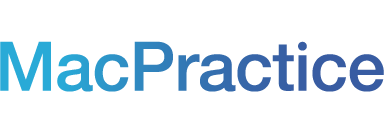Data encryption makes Electronic Protected Health Information (ePHI) indecipherable by hackers without your unique encryption key. MacPractice has 128-bit AES full disk encryption, protected by a strong password that is unique and also encrypted.
But what about securing the rest of your Mac?
You can enable FileVault for the security of your entire system outside of the MacPractice database. FileVault encodes the information stored on your Mac so that it can’t be read unless the login password is entered. Enabling FileVault reduces the risk of releasing Protected Health Information (PHI) in the event your computer is stolen. FileVault is the 128-bit AES full disk encryption system used within Mac OS X versions 10.7 and later. When you turn on FileVault encryption, a recovery key is created as a safety net so that if you forget your login password, you can reset it.

In System Preferences, select Security & Privacy > FileVault and click the Turn On FileVault button. Follow the prompts to obtain a Recovery Key, which can be used to unlock the disk if the password is forgotten. The key should be copied and saved in a safe place.
While enabling FileVault, you can set up your iCloud account to be used to unlock your disk and reset your password if you forget it. You’ll need to log in to iCloud during the set up process. If your practice has a corporate FileVault account and an administrator configured the encryption settings of your Mac, ask your administrator for help with unlocking your encrypted information and resetting your password.
If you do not want to use an iCloud account, you can create a recovery key and store it in a safe place to reset your password. If you choose to use this method, always make a copy of the code and store it in a safe place. If you forget your password and lose the recovery key, all of the data on your disk will be lost.
More information of FileVault can be found on Apple's Support Site.