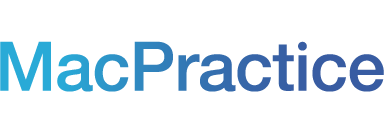Apple recently announced the public release of their newest operating system OS X Sierra (v10.12) which is set to be available September 20th, and the release of iOS 10 which will be available today, September 13th. Here are some of the most frequently asked questions by clients about OS releases.
Should I update to Sierra?
No. MacPractice is not yet fully compatible with Sierra, as we are in the final stages of testing to ensure full compatibility. Your office should also not be updating to any beta releases of Sierra.When will MacPractice be fully compatible?
Currently, MacPractice does not have a set release date, but we are actively working on making a fully compatible version for a prompt release. When a version is available that is fully compatible, MacPractice will be notifying all offices via email and postings.What if someone in my office accidently updates? Can MacPractice downgrade the OS?
Unfortunately, MacPractice can not downgrade the operating system. Once Apple releases a new OS (Sierra), the prior operating system (El Capitan) will be removed from the Apple download site. To obtain the prior OS (El Capitan), your office will need to speak with Apple directly.To avoid speaking Apple in the case of an accidental update, your office can download (not install) the El Capitan package before September 20th.
Should I update to El Capitan?
If your office has met and confirmed the system requirements with our support department, yes, your office should update to El Capitan. Offices will also want to confirm any third party software (such as Planmeca or Dexis) are fully operational with the new OS update as well. It is pertinent to confirm these requirements with support before running any updates.Is there anything I need to do before updating to El Capitan?
The first and most important thing is to create a valid backup. An easy way to check and see if a backup is failed is if tmp appears anywhere in the file name. You can call and speak with our support department to confirm a valid backup before updating.How long does an OS update take?
There is no set time for an OS update. Factors that can lengthen the process include what type of hardware an office has, what OS the office is currently on, how much is stored on the computer, and numerous other factors. In general, an OS update takes anywhere from thirty minutes to one hour, but has been known to take considerably longer.Can I work on my server and terminal computers while an OS update runs?
MacPractice does not recommend using the computers while updating. Should any new information need to be saved, there is a chance it would not carry over unless a full backup was completed before hand.What if I can not login to MacPractice after an update?
Whether it is a MacPractice or OS update, call and speak with our support representatives to figure out the issue. As a general rule, a second restart of the computer can often correct any login issues.My office has Meaningful Use, do I need to do any updates?
Yes. If your office is currently attempting to attest for the 2016 year, you will want to update to Mac OS El Capitan and MacPractice 7.0 before September 20th. If you are already on these versions, there is nothing else that will need to be done.
I use iEHR, Check In and Clipboard apps - Am I able to update my iPads?
If your office is currently on build 6.1 or higher, yes, you are able to update to the new release of iOS 10 for iPads. If your office is not on 6.1 or higher, do not update your iPads.How do I disable the Sierra notification alert on my computer?
You can disable Apple's automatic update notifications on any Apple device to cease consistent, automatic reminders before your practice is ready to update.
•On macOS: Under the Apple menu, select System Preferences > App Store. Deselect "Automatically check for updates" on each of your Macs.
•On iOS: In Settings, select Notification Center > App Store. In Alerts, turn off "Show in Notification Center". Also in Settings, select both iTunes and App Store and ensure Updates are turned off in Automatic Downloads (default).
When you are ready to update, go to the App Store on either device to do so.As always, if you have further questions our Support team will be glad to assist! Please call and speak with our representatives at 877-220-8418. You can also email support@macpractice.com and live chat with us.