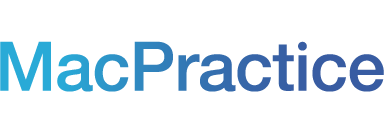The MacPractice Scheduling Ability, updated in MacPractice version 5.1, provides your practice with the streamlined, powerful scheduling tools it needs while maintaining the look and feel of the operating system you love. We're excited about the changes we've made and would like to share with you some of the great things you'll see when you update, as well as some suggestions for tailoring your calendar to your liking.
Most importantly, the MacPractice Scheduling Ability has been rewritten to load and display your schedule faster than ever. We start by loading only what you need in order to show your appointment blocks and let the appointment text load independently, resulting in a more responsive schedule. We then take advantage of the powerful graphics processing tools that Apple provides to display your schedule with less load on your computer but in a more precise way. Finally, by utilizing web socket technology, we instantly update your schedule whenever a change is made from another computer. This eliminates the need for any refreshing, further reducing the load on your server machine and saving you even more time.
Our second major focus has been ensuring that the MacPractice Scheduling Ability provides an authentic Apple experience. We know that one of the reasons you chose MacPractice was because you love the beautiful and stunning graphics and elegant user interface provided by OS X. In parallel with Yosemite's new look, we've made several aesthetic changes, resulting in a fresher, simpler Scheduling ability, reminiscent of the Apple-made apps you already use. Our appointment blocks have a crisp, flat new look with squared off corners, the new system font, Helvetica Neue (if running MacPractice on Yosemite) or San Francisco (when you update to the soon-to-be-released El Capitan), and bolded header text. The calendar and small calendar backgrounds have been lightened for a brighter, cleaner feel. Much like how Apple has streamlined and consolidated many of the navigation controls in Yosemite, we have centralized and refined all of our calendar navigation controls for a more efficient experience. The “Today†button has been moved to the bottom of the calendar, joining the rest of the navigation controls which are now in-line with the month selection buttons, and the “Home†button has been moved to the top right corner of the small calendar to allow you to quickly return to your default date range selection. Additionally, the “Fit to View†buttons now indicate and remember their state, even when changing date selections.
Though we've made some changes, we still value the need to customize your calendar to your liking. In the Appointment Display reference we've added the ability to change the appointment text font size for both the on-screen view and the print view, and added a preference to draw an outline around appointment blocks. We recognize that many practices work adjusted work weeks, so to give you even more flexibility, we've replaced the ‘Do Not Show Weekends' preference with a preference to ‘Hide resources on days they are unavailable.' Now any day that a resource is not checked as ‘Available' in the Resources reference, it will not appear on the calendar. If you still want all weekdays to show even if they are unavailable, but not any weekends, you can mark the weekends as unavailable, mark all weekdays as available and then set the open and close times of the unwanted weekdays to the same time.
Finally, we've added some new functionality to aid you when trying navigate a busy schedule. Now, when clicking in an empty time slot, the blue selection will show the start time of that block, saving you from having to follow the line back to the times on the left. Those of you with many resources will benefit from the ability to toggle between viewing a single resource and viewing all resources selected in the sidebar. To switch to viewing a single resource, control-click in the desired resource column and select ‘View Only This Resource.' Once you're through, you can switch back to viewing all resources by control-clicking again and selecting ‘View All Selected Resources.'
We hope you enjoy the improvements we've made to the MacPractice Scheduling Ability! Please don't hesitate to reach out to us if you have any questions or comments.