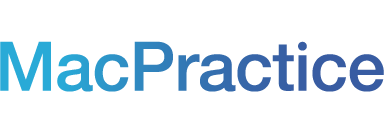Each year MacPractice reminds our clients of the importance of regular backups in celebration of World Backup Day on March 31. A practice's backup "hygiene" is key to saving the data and patient health information stored in the MacPractice database, including any x-rays, digital radiography, insurance card scans, or other images that you have attached to patients' accounts. As your data's care and keeping become an increasingly vital role for any organization, MacPractice encourages you to review your backup strategy with the answers to these frequently asked questions.
1. When should I create a backup?
MacPractice recommends a backup for each day of the week that your practice is open. If your office has a massive backup that your computer can't manage each day, speak with our support department to set up the best configuration possible. In general, we recommend creating a daily backup of your MacPractice database to the local hard drive and an external device. We also recommend an off-location backup, such as a secure cloud location or an external device kept out of the office should the worst happen.
2. Where should I create a backup?
Plenty of offices choose to store a copy of their latest backup on the internal hard drive of the MacPractice server computer for good reasons. That said, another copy of your backups should always be saved to an external device such as a portable hard drive or thumb drive. Ideally, there will be an external hard drive for every day of the workweek. For example, if your office does business five days a week, you should have five external disks that hold at least four backups each. When dealing with rotating external disks, they must be clearly labeled and changed out when necessary.
MacPractice Inc. does not backup office data. It is the responsibility of the office to configure backup times and locations. We recommend that quarterly your office attempts to restore a backup to verify the integrity of the files.
3. How do I retain backups?
Retain the backups on an external device. Retain at least one backup from the following periods:
- The last two business weeks or ten business days
- At the end of every month
- At the end of every quarter
- The end of the fiscal year
Your Backup Scheme should include a destruction process where older backups are archived, destroyed, or removed. Regularly removing older, unnecessary backups will help maintain space on the MacPractice Server drives and help prevent a Low Disk Space or Full Disk error.
What about encryption?
If your server computer or external drives are compromised or lost, encrypting your backups will ensure that any PHI (Protected Health Information) is inaccessible without the encryption password. You'll never be able to restore a backup file without the encryption password - not even MacPractice Support can bypass encryption security. Always securely store this password.
Can I just use Time Machine on my Mac?
While Time Machine can back up your MacPractice software installation as a program on your machine, it isn't a primary way to save information. Time Machine causes performance issues if used on the server, as it runs throughout the day. Another problem with Time Machine is that backing up large backup files from MacPractice, and other computer sources will fill up space rather rapidly on a disk drive making the server and terminal computers slower.
Should I do Cloud and Network Backups?
MacPractice highly recommends against backing up over a network volume, mounted as a disk (such as backing up to a cloud-based location). If you wish to save a backup to a cloud-based source, such as DollyDrive, create the backup locally on the server first and then send the file to the cloud. This process is faster and more reliable.
Is there anything else I should do to secure my local backup?
Enable FileVault on every computer that handles electronic patient health information as an extra layer of security for the entire machine. To set up this process, please visit our support page.
How should I prepare for the worst?
Your office should be prepared for multiple adverse outcomes and have a HIPAA Disaster Recovery Plan in place. Part of this plan includes where you store external disks when not in use. External hard drives and thumb drives should be stored somewhere secure, such as an office safe or lockbox. Ideally, the location should also be water and fireproof. To learn more about a HIPAA Disaster Recovery plan, you can visit the Department of Health and Human Services or HIPAA.com, or speak with our partners at HIPAA One about how their services can check HIPAA off your list.
If you have further questions about backups, please call and speak with one of our support representatives at 877-220-8418. You can also email support at support@macpractice.com or start a live chat.